
 |
Home | Products | Buy | Downloads | Contact | ||
 FAQs:: Troubleshooting Email Delivery Problems
FAQs:: Troubleshooting Email Delivery Problems
e-Campaign can send emails via an external SMTP server, or its built-in SMTP server. Direct Send refers to e-Campaign sending emails via its built-in SMTP server and delivering emails directly to recipients' mailboxes, bypassing your ISP's or company's SMTP servers. Note: if your ISP(or firewall) blocks TCP port 25, "Direct Send" won't work.
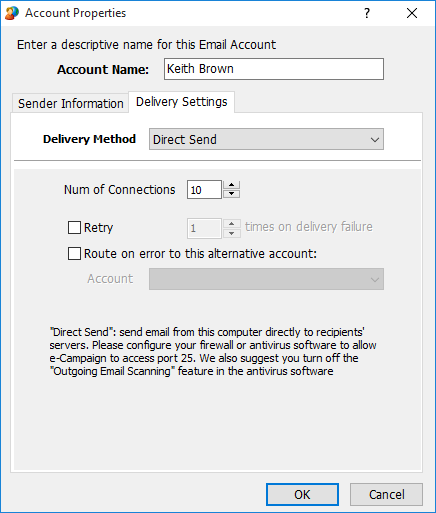
An SMTP account is used for outgoing emails. If you have other email software installed, such as Microsoft Outlook, Outlook Express, Mozilla ThunderBird, or Eudora, chances are that you already have an SMTP account.
To import SMTP settings from your existing email software, click menu “Edit->Import SMTP Settings From”. If you don’t know what SMTP account to use, please contact your mail server administrator, and request an SMTP account for sending email.
To see why emails failed, click the Delivery Log tab on the Main window.

Some mail servers now have aggressive anti-spam policies, and reject "Direct Send". We recommend you send email via an SMTP server.

You can use the same SMTP info as in Outlook/Outlook Express. To import SMTP settings from your existing email software, click menu Tools->Email Accounts, then click the Import button. If you don’t know what SMTP account to use, please contact your mail server administrator, and request an SMTP account for sending email.
Refer to the section below How do I diagnose email sending problems?
If you need our assistance to troubleshoot the problem, please email us the mailing job file in question:
select the mailing job, click menu File -> Save Mailing Job As
Diagnosing email sending problem:
You can use the "Send Test Email" feature to view email communication details and diagnose problems. (Select the mailing job, then click menu Mailing->Send Test Email)
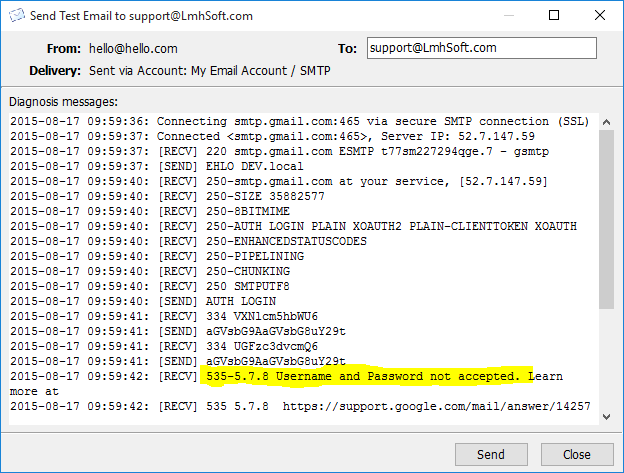
If you see something like 535 Incorrect authentication data or 535 Authentication failed in the above window, it indicates the SMTP username/password is wrong. And you need to re-specify a different(correct) SMTP username/password.
If you see [RECV] 250 ... Message accepted for delivery, it means the message is successfully delivered to and accepted by your server.
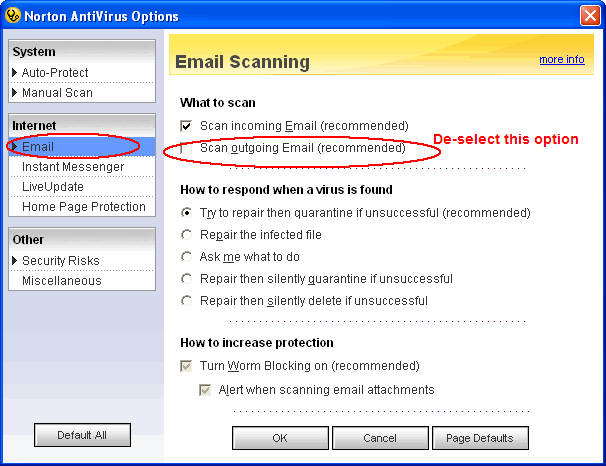
If you use McAfee antivirus software:
-You can right click on the McAfee Shield
-Select the Viruscan Console
-Double click access protection
-Under Ports to Block uncheck "Prevent Mass Mailing Worms from sending mail (PORT
25)"
-Or if you want to just create an exception for E-campaign you can Hit Edit and add
E-campaign to the Excluded Processes
| e-Campaign FAQs Index
General Questions |
Creating Mailing Lists |
Mail Merge: Sending Personalized Emails
|
|
|
© 2025 LmhSoft |