
 |
Home | Products | Buy | Downloads | Contact | ||
 FAQs:: Creating Mailing Lists
FAQs:: Creating Mailing Lists
You can create your mailing lists using a plain text editor, such as Windows Notepad. A simple (one-column) mailing list may look like this:
Email
a@x.com
b@x.com
c@y.com
The above mailing list contains only one column (the "Email" column). The first line is the header of the mailing list. Rows containing incomplete email addresses are ignored.
A mailing list can have as many columns as you want, with each column separated by a delimiter(comma, tab, or semicolon):
FirstName, LastName, Email
Joe, Smith, joe@xxx.com
Matt, White, matt@yyy.com
When you specify a mailing list for a mailing job, e-Campaign lets you choose the delimiter character and which column contains the email addresses.
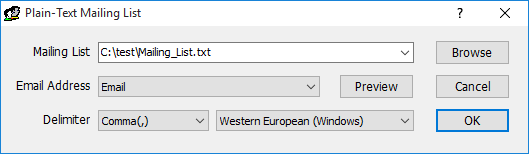
To use a Microsoft Access or Excel file (*.xls), you need to first create a "Database Connection".
Step 1: Create a database connection so that e-Campaign can connect to Access databases/Excel spreadsheets. Click the "Database" toolbar icon to proceed. On the "Database Connection" window, click the "Use MS Access/Excel File" button to specify a Excel file. Press F1 for more detailed explanation on database connections.
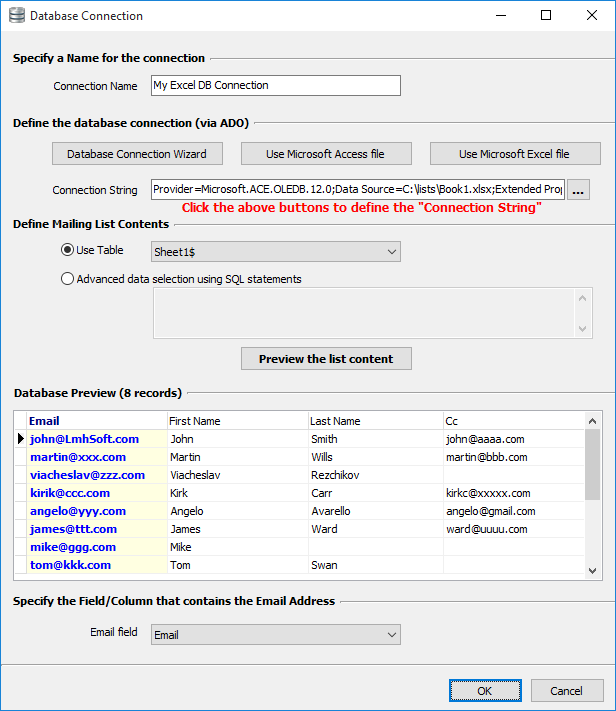
Step 2: Create a mailing job
Step 3: On the Message Composer, click menu "Mailing List->Database Connections" and select the database connection you created in Step 1
In Outlook 2013 or newer, click at the "File" tab, click at "Open & Export", then click at "Import/Export".
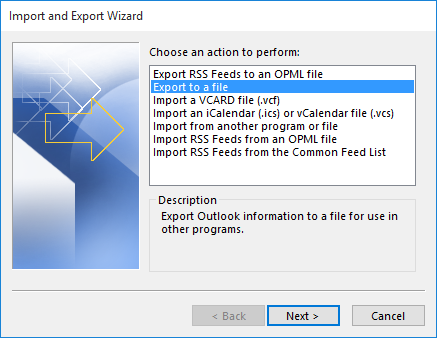
Select "Comma Separated Values"
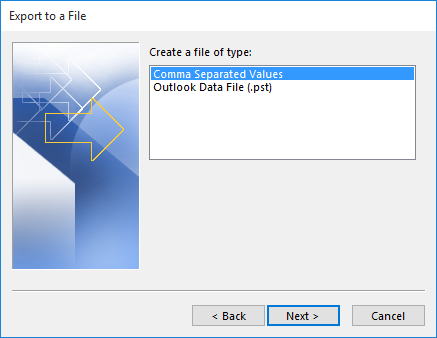
Select the "Contacts" folder
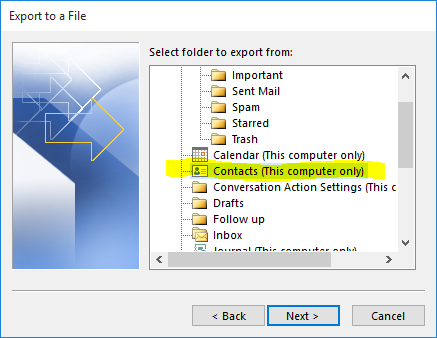
Connection String used to connect to MySQL:
Driver={MySQL ODBC 5.1 Driver};Server=localhost;Database=myDataBase; User=myUsername;Password=myPassword;Option=3;
| e-Campaign FAQs Index
General Questions |
Creating Mailing Lists |
Mail Merge: Sending Personalized Emails
|
|
|
© 2025 LmhSoft |