
 |
Home | Products | Buy | Downloads | Contact | ||
There're two popular ways to run Windows software on Linux: running it inside a Windows virtual machine, or inside Wine. Refer to this page for a brief description on installing e-Campaign inside a virtual machine.
Wine is a free and open source software application that aims to allow Windows applications to run on Unix-like operating systems.
This webpage describes how to run e-Campaign 18 on Ubuntu Linux via Wine. For simplicity, this tutorial assumes you're using Ubuntu Linux 20.04 or later. The instructions here should also work for Linux Mint and other Ubuntu-based Linux distributions.
The following Linux commands are executed inside a terminal window.
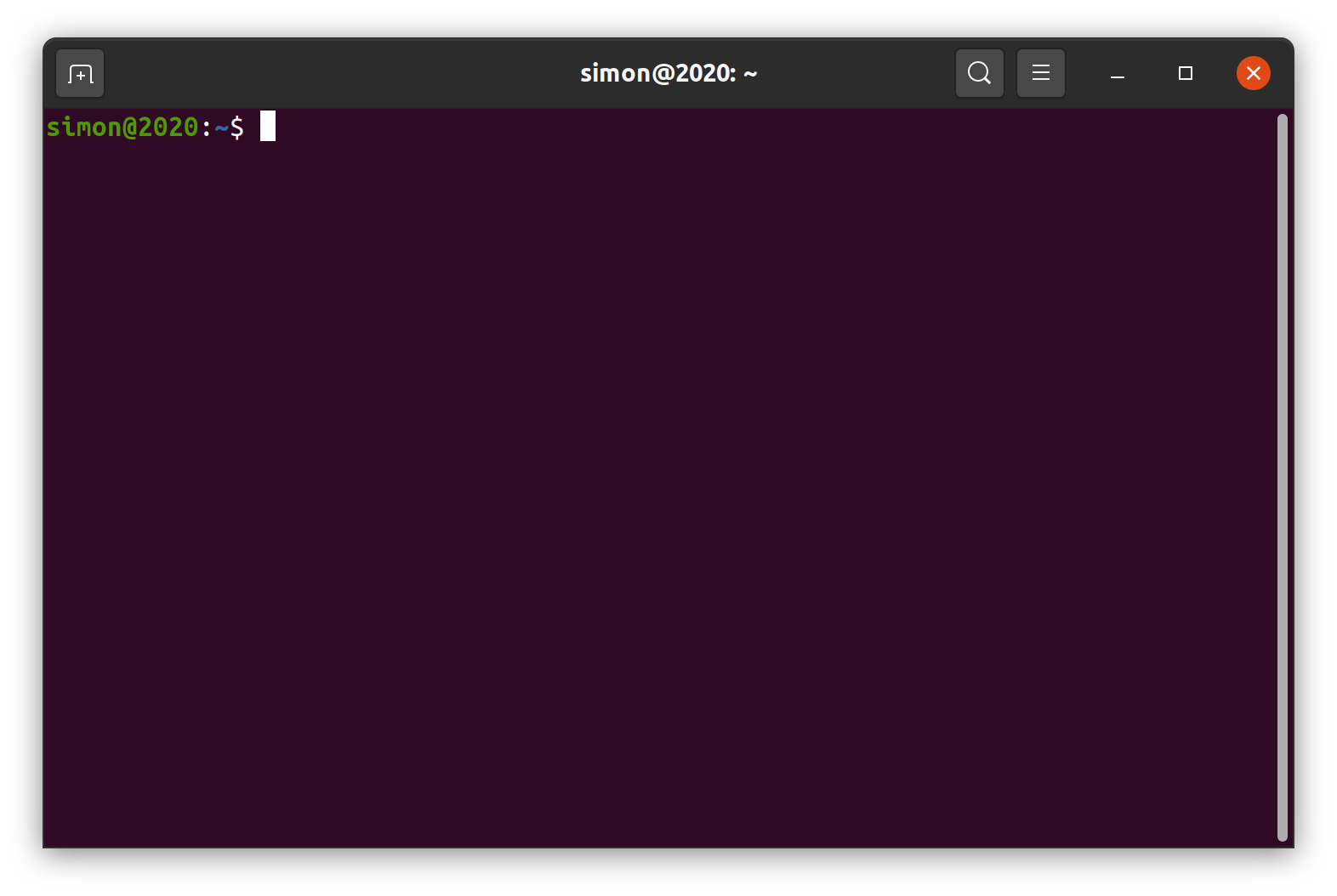
Warning: the script was tested and intended for use under Ubuntu Linux 20.04 or later, or Linux Mint 20 or later.
Copy & paste the following command at the terminal window, and press ENTER.
wget lmhsoft.com/wine.sh && bash wine.sh
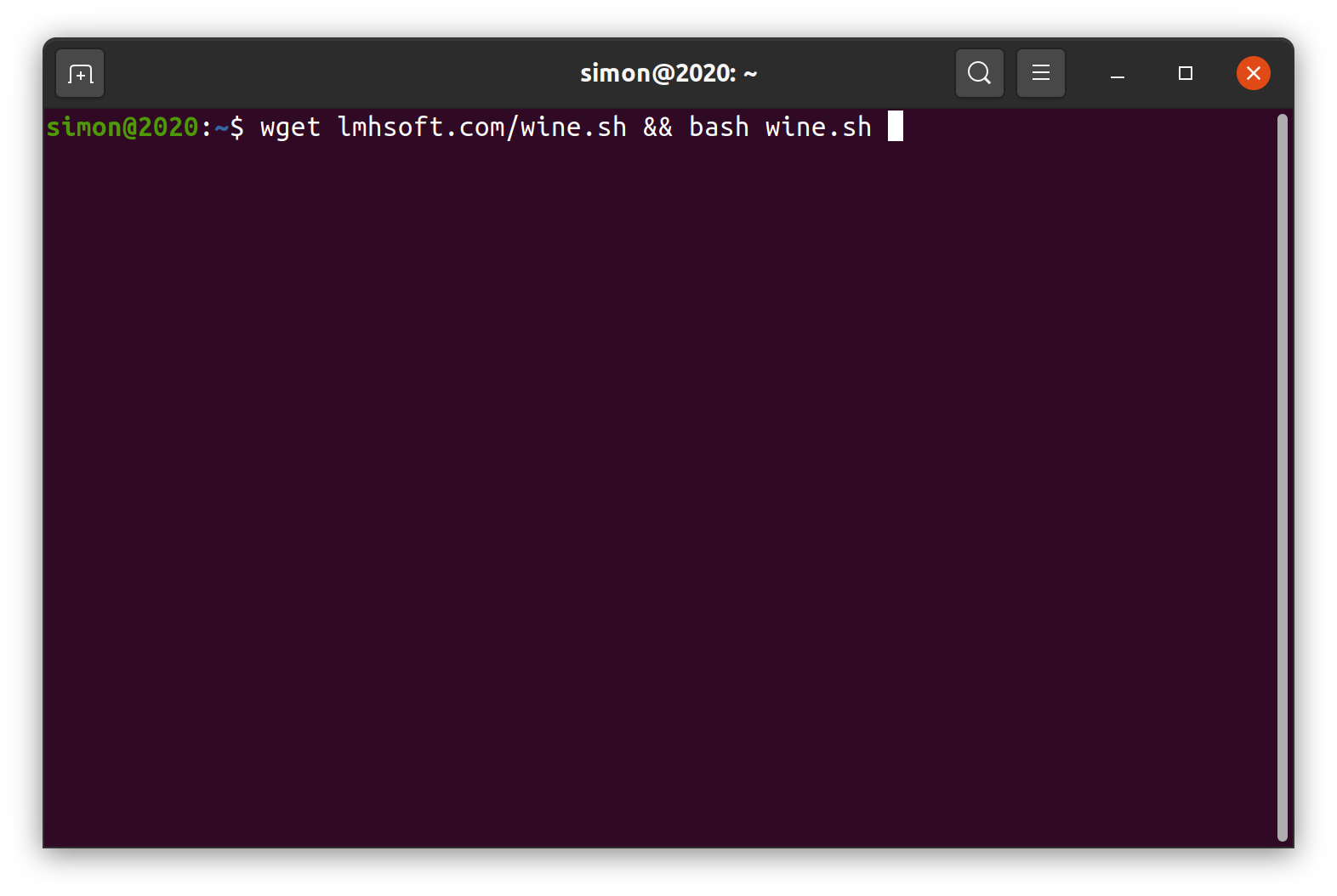
Note: installing Wine will prompt for entering your password.
If the script finishes successfully, you will notice the e-Campaign shortcut on your Linux desktop.
Double-click at the e-Campaign icon to launch the software.
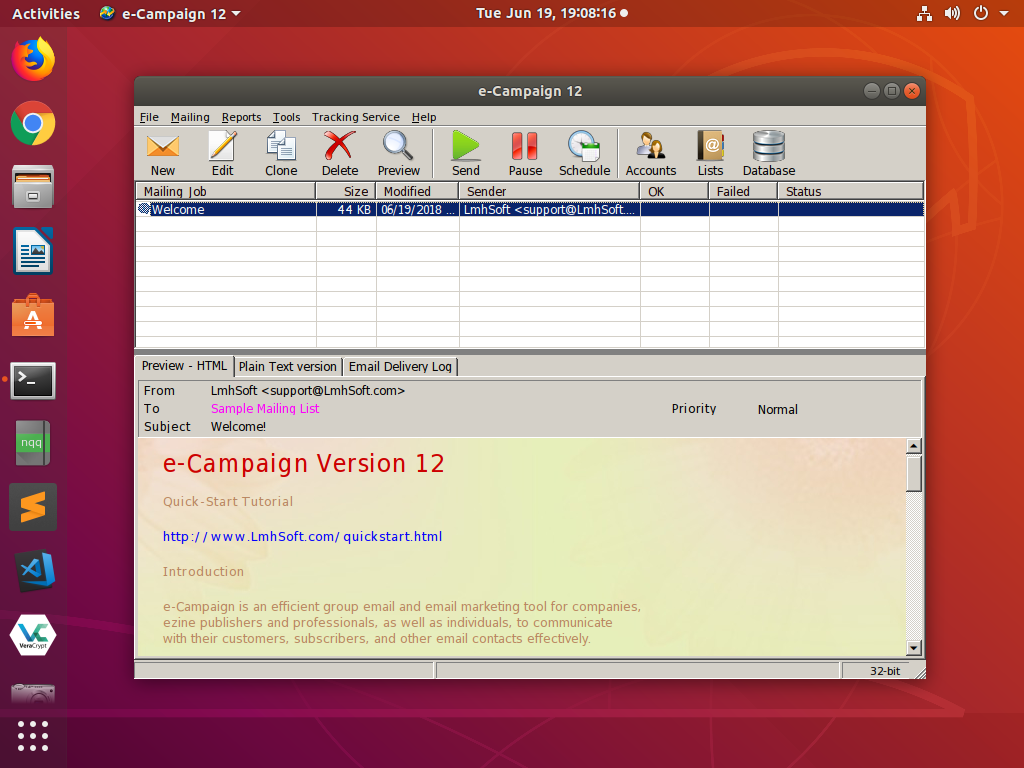
Step 1. Installing the latest version of Wine
sudo dpkg --add-architecture i386
wget -nc https://dl.winehq.org/wine-builds/winehq.key
sudo apt-key add winehq.key
sudo add-apt-repository "deb https://dl.winehq.org/wine-builds/ubuntu/ focal main"
sudo apt install --install-recommends winehq-devel winetricks
Step 2. Creating an instance of Wine
echo 'export WINEARCH=win32' >> ~/.bashrc
export WINEARCH=win32
export WINEDLLOVERRIDES="mscoree,mshtml="
winetricks -q mdac28 ie8
Step 3. Installing e-Campaign
wget https://lmhsoft.com/ecamp.exe
wine ecamp.exe
The latest version of Ubuntu Linux can be downloaded free of charge at https://www.ubuntu.com/desktop
See also:
More info about e-Campaign
Run e-Campaign on Fedora Linux ![]()
Run e-Campaign on openSUSE Linux ![]()
Run e-Campaign on macOS
e-Campaign FAQs
Screenshots
|
|
© 2026 LmhSoft |